There are two options available for System Cleanup Action, one is ‘Enter System Out-of-Box Experience (OOBE)’ which will reset the system and prepare the system to Mini Setup mode during the next reboot. Another option will be ‘Enter System Audit Mode’. If you select this mode, during the next reboot, the system will still proceed with the system preparation process, but when the process has been completed, the system will boot into the operating system with built-in Administrator account. With the built-in Administrator credential, you will be able to install drivers, connect to network and install additional software based on your needs. In addition, you will not see any UAC warning prompts when you make system changes in this mode. This is very useful for operating system image builder, you can always keep the base image by remaining the system preparation in Audit Mode, if there is additional changes need to be make on the base image, you can easily make the changes.
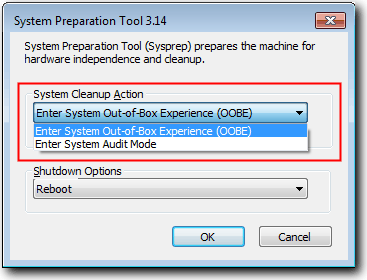
Another fantastic feature for the new Sysprep will be ‘Generalize’ option. This option will allow you to deploy the image into other computer with different hardware settings. Personally I like this feature as most of the organization will always have different kind of hardware, imagine we can just only keep one master base image which compatible for both laptops and desktop computer, that will be fantastic.
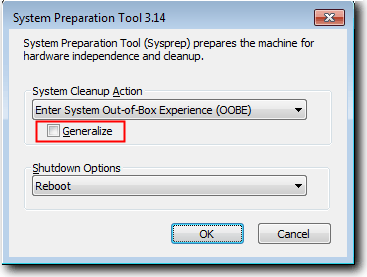
Although the process of executing Sysprep became easier, but the process of generating the automated answer has become more complicated compared to the previous one. With the new answer file format, you will be able to customize a lot of things. We will provide you the details on how to create the new Sysprep answer file next time. Noticed the system preparation stage is very nice and I purposely did a screenshot and converted it become wallpaper. For those who like it, just download it away.
[ Download Sysprep Wallpaper 1024x768 ]
[ Download Sysprep Wallpaper 1440x900 ]

Tidak ada komentar:
Posting Komentar
Setelah membaca artikel di atas.
Apa komentar anda ??